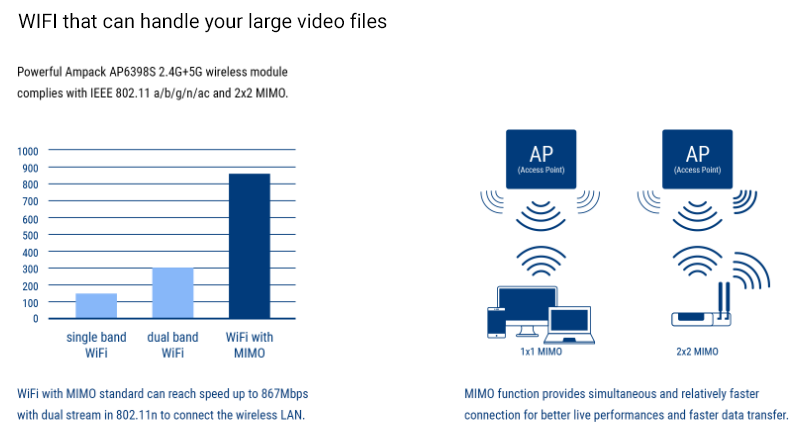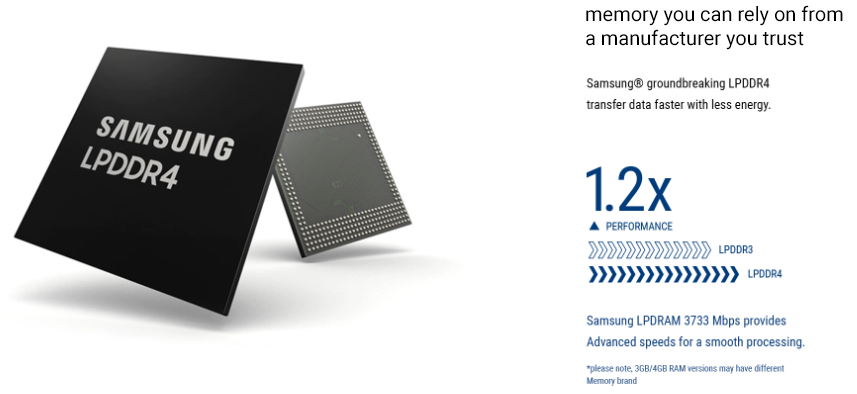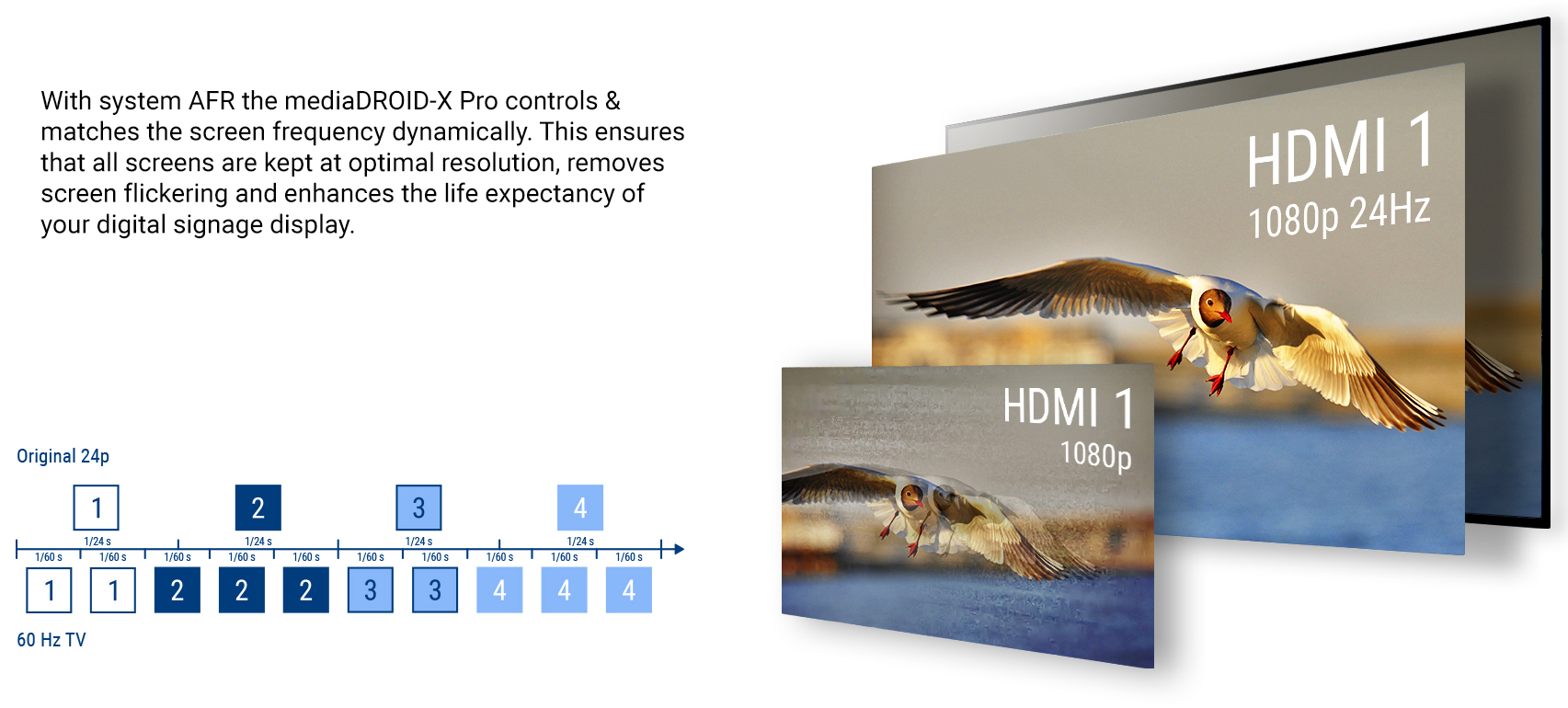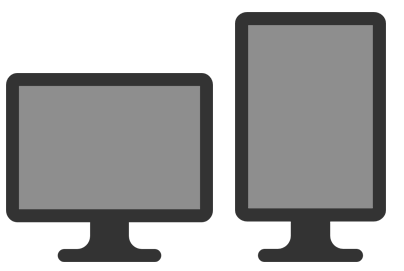What screen resolution does the mediaDROID support?
The mediaDROID can be configured to run in any resolution including 1080p as well as 4K. Note however that the SignagePlayer app currently works in 1920x1080
only. We will though in the very near future offer for 4k support also.
What components are supported when building my presentation for the mediaDROID?
The mediaDROID supports the full set of features just like the SignagePlayer Desktop version except for features requiring launching of External Application.
How can I align the 1920x1080 HD screen?
Just download this image from https://www.digitalsignage.com/files/hdtest.jpg and add it to the resources section of StudioPro. Create a full screen
configuration of 1920x1080 and add the hdtest.jpg to the timeline / channel. You will be able to adjust the screen edges on your TV and get a perfect, crystal
clear high definition layout.
Does the mediaDROID support landscape and portrait modes?
Yes, the mediaDROID supports both landscape (aka horizontal mode) and portrait (aka vertical mode) modes. You don't need any special screen -
simply tilt any HDMI screen to view in proper orientation and set the mediaDROID in the Settings > Device Preferences > Display > Screen Rotation.
Can I use the mediaDROID for food menu board?
The mediaDROID runs all scenes built in the StudioPro and so it is a perfect solution for food menu boards. With the mediaDROID you take the full advantage
of the StudioPro creation suit.
How much storage is available on the mediaDROID?
The mediaDROID has 16GB for local storage of campaign caching. It is powered by an intelligent caching mechanism that will
remove unnecessary files, so it can accommodate best caching techniques for the current running playback.
What are the recommended reboot conditions for the mediaDROID?
Though the mediaDROID is capable of running for months without a single reboot (or even longer), it is still recommended to at least restart your
SignagePlayer app or reboot your device. A daily restart comes handy if you are running a heavy presentation and wish to clear all
memory and CPU buffers at a specific time of the day. For example, if your business is open from 9AM in the morning to 7PM in the evening, you may choose
to restart the mediaDROID every morning at 8:50 (10 minutes before the business opens).
What's the best way to start the SignagePlayer on the mediaDROID?
For best practice it's recommended you power cycle the device and let the Signage Watchdog auto launch the SignagePlayer. This will ensure proper socket
connection between the Signage Watchdog and SignagePlayer. The socket connection between the Signage Watchdog and SignagePlayer is used to confirm the health
status of the SignagePlayer.

 Downloads
Downloads Tutorials
Tutorials Login
Login Email Us
Email Us Cart
Cart