|
|
 |
 |
 |
 |
 |
 |
 |
 |
 |
 |
|
 |
 |
 |
 |
 |
 |
 |
 |
 |
 |
 |
 |
 |
 |
 |
 |
 |
 |
 |
 |
 |
 |
 |
 |
 |
 |
 |
 |
 |
 |
 |
 |
 |
 |
 |
|
Optimizing Windows XP & Windows 7 for Digital Signage & Kiosks
|
|
|
|
Running an optimized operating system on your dedicated digital signage has many benefits including better performance and overall reliability of the underline software
|
|
|
|
Disable Adobe AIR auto updates
|
|
|
|
The first thing you should do is disable the Adobe AIR auto software updates which may cause your Player to prompt you with a dialog screen. To disable the Auto-Update install the following link on your Media Player. Be sure to choose, Disable Updates.
|
|
|
|
http://airdownload.adobe.com/air/applications/SettingsManager/SettingsManager.air
|
|
|
|
|
|
|
|
Windows tasks
|
|
|
|
In this document we will focus on mutating your Windows XP to a stable, “standalone device” like OS.
Our sister company, DigitalSignage.me , provides a flavor of Windows XP called
Windows XP embedded (or XPe for short). Windows XPe is already designed by Microsoft to behave as an embedded OS designed to run on standalone devices. DigitalSignage.me has taken the XPe OS and further optimized it to better support our SignagePlayer with complete integration into the core OS. When you purchase a Media Player from DigitalSignage.me, it will ship with a pre-installed version of XPe.
However, if you decide to use your own PC (PC is equivalent to a Media Player), you may not have access to Windows XPe as Microsoft does not sell XPe to the general public (only to OEM or via the Microsoft reseller program). And while you may not get the true benefits as you do with XPe, this document to helps you convert Windows XP Home addition or Windows XP professional to a more stable and professional looking “device” like OS.
|
|
|
|
|
|
|
|
The first thing you want to do is backup your registry. The registry is the main database of Windows XP OS and incorrect changes to the registry may damage Windows. To backup your registry you can download the free utility from Tweak UI (See links at bottom of this doc).
|
|
|
|
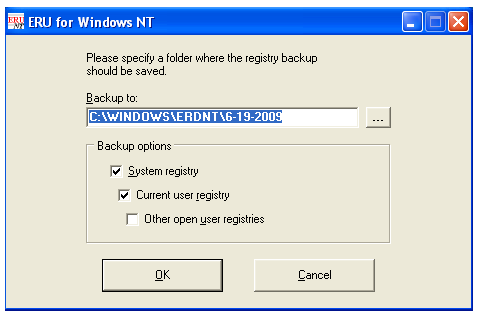 |
|
|
|
Next our goal is to modify the Desktop so it is completely black. Right click with your mouse on the Windows Desktop and select properties. Next click on the Desktop tab, set the background to “None” and and the background color to black. Next click on the “Screen Saver” tab, set the Screen Saver drop down menu to “None”. Next click on “Power” within the same window and set the “Turn off monitor” to “Never”. This will ensure that your screen saver and power management are turned off. You don’t want your Kiosk or Digital Signage to run a screen saver.
|
|
|
|
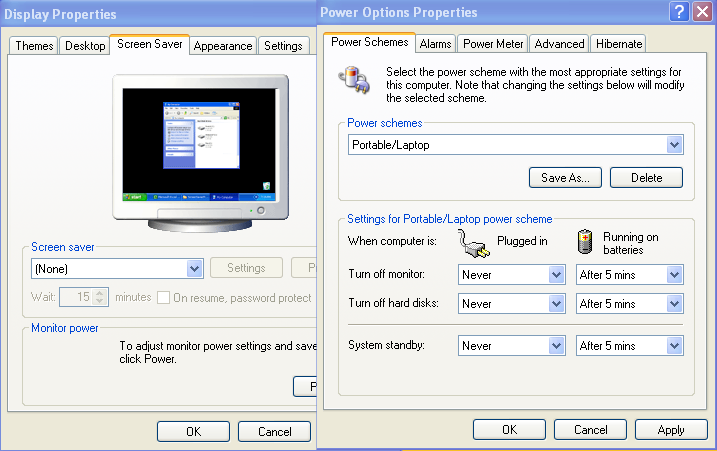 |
|
|
|
Next you need to download the freeware application Tweak UI., This Windows Tweak utility allows you to modify a few important properties. First, click on “Desktop” on the Tweak UI Tree and remove all of the desktop icons. Your desktop should be completely without any icons or shortcuts. Next click on “General” and remove all animations as you do not need it. And also under General > Focus, deselect the “Prevent Applications from stealing Focus”.
Next, click on Logon > Autologon and select “Logon Automatically at system startup”. Enter your user name. Next click on Logon > unread mail and deselect “Show unread mail on Welcome screen”. Next click on Task bar and Start menu on the tree and deselect all check boxes including balloon tips; this will remove balloon messages from appearing .
|
|
|
|
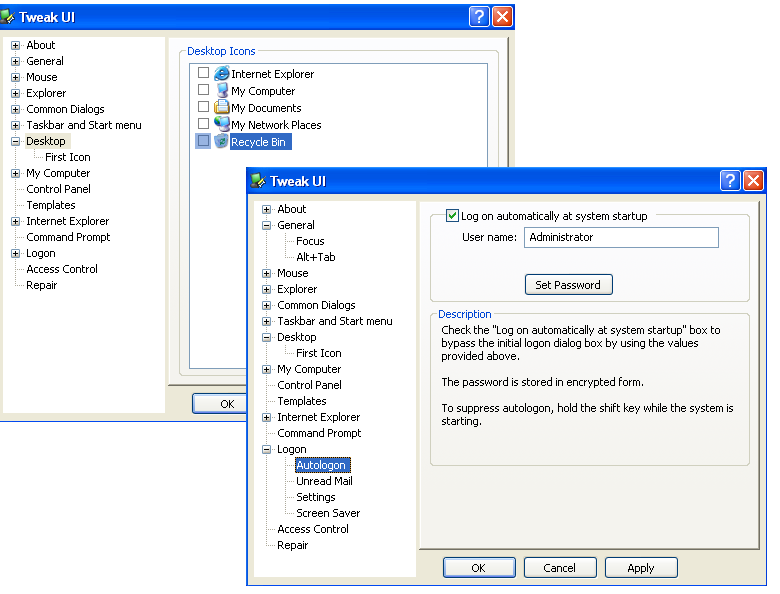 |
|
|
|
Next we will install a freeware application called Taskbar Activate. Taskbar Activate allows you to completely hide the Windows task bar. Again, in our efforts to completely set a black desktop we need this 3rd party freeware utility to hide the taskbar. It’s true that windows does have a feature which “Auto hides” the taskbar. However, auto hide still keeps a small edge of the taskbar visible. To download the freeware Taskbar Activate follow the link at the bottom of this doc.
After you installed the utility, click on settings to modify any default options that wish to modify.
|
|
|
|
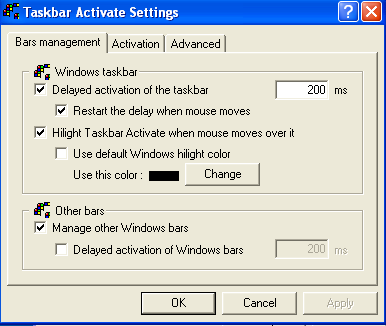 |
|
|
|
Registry modifications
|
|
|
|
|
|
|
|
Next you can apply custom registry modifiers to further optimized the Windows registry.
Again, make sure you backup the registry as damage to the registry may result in instability of the operating system.
|
|
|
|
Below you will find several .reg executables. These are registry modifiers which once executed, will modify entries in the Windows database. To use these, right click on the link and save to your desktop with the extension .reg. Once saved, double click to execute.
|
|
|
|
File: Disable debugger.reg
Description: Remove the Dr. Wattson debugger. This is very important as it will allow the Watchdog to easily start a crashed SignagePlayer )not that it should ever crash).
|
|
|
|
File: Disable Check Disk Upon Boot.reg
Description: Will cause Windows to start automatically without prompting or performing check disk upon hard reset (for example when the power goes out).
|
|
|
|
File: Hide All Notification Icons.reg
Description: Remove notification messages which sometimes pop in Windows.
|
|
|
|
File: Auto End Tasks to Enable a Proper Shutdown.reg
Description: On auto reboot any task which is stuck with automatically shut down. This is useful if you are doing remote reboots and remote management..
|
|
|
|
File: Disable all baloons.reg
Description: More balloon notification removals.
|
|
|
|
File: Clear Page File on Exit.reg
Description: Clear the windows virtual memory for better performance
|
|
|
|
File: Disable control alt delete.reg
Description: Recommended if you are running a Kiosk device from preventing task management.
|
|
|
|
File: Disable Getting Started Welcome Screen at Logon.reg
Description: Remove the Logon Welcome screen
|
|
|
|
File: Remove the Recycle Bin.reg
Description: Remove the recycle bin from the desktop (if not done via Tweak UI)
|
|
|
|
Below is a link to a zip file that is packed with more registry updates. Also included are small scripts with an extension of vbs (Visual basic scripts). These scripts are additional registry modifiers which can be executed simply by double clicking on them.
|
|
|
|
File: Registry and vbs pack
Description:Lots more registry .reg and .vbs modifiers. Pick and choose what you want.
|
|
|
|
|
|
|
|
Freeware utilities
|
|
|
|
File: Tweak UI no service pack
Description:Use this Tweak UI if you do not have any service pack installed in your Windows XP computer.
|
|
|
|
File: Tweak UI with service pack
Description:Use this Tweak UI if you do have any service pack 1 or greater installed in your Windows XP computer.
|
|
|
|
File: Erunt registry backup and restore freeware utility
Description:Freeware utility that will allow you to backup and restore the registry. Be sure to run a backup of the registry before making any changes.
|
|
|
|
Web Link: Microsoft Windows SteadyState 2.5
Description:Free utility from Microsoft that helps you lock down your Windows computer for Kiosk and public use
|
|
|
|
Auto Hide Taskbar
|
|
|
|
File: Taskbar Activate
Description:Freeware utility that hides your Windows Taskbar
|
|
|
|
File: Taskbar Eliminator (Great for Windows 7)
Description:Freeware utility that hides your Windows Taskbar and works great on Windows 7
|
|
|
|
You may get a “Publisher is unknown” message with Taskbar eliminator, to remove this message do:
File > Run gpedit.msc
Go to User Configuration >> Administrative Templates >> Windows Components >> Attachment Manager
Add .exe to the "Inclusion list for moderate risk file types" setting.
And make sure that the “Default risk level for file attachments” is set to “Enabled / Moderate Risk (other modes should be set as Not configured).
|
|
|
|
File: Windows automatic sleep (for windows)
Description: Freeware utility that can put both the PC and Monitor into sleep mode and best of all, also wake them up at a given time.
Our Desktop SignagePlayer already support a daily schedule for standby mode. But you may want to create a weekly schedule + the utility can put the whole computer (not just the monitor) into sleep mode and bring it back on at a specific time.
|
|
|
|
|
|
|
|
< Back
|
|
|
|
|
|